Follow the steps below to learn how to connect your handheld device to your PC, download titles to your PC and send titles from your PC to your Expansion Card.
eBooks may be formatted for BOOKMAN (indicated by ![]() ) or for Mobipocket Reader for BOOKMAN (indicated by
) or for Mobipocket Reader for BOOKMAN (indicated by ![]() ). eNews and eDocs are always formatted for Mobipocket Reader. The card can hold only one eBook formatted for BOOKMAN, but it can hold several titles formatted for Mobipocket Reader.
). eNews and eDocs are always formatted for Mobipocket Reader. The card can hold only one eBook formatted for BOOKMAN, but it can hold several titles formatted for Mobipocket Reader.
If your handheld device uses Lithium CR-2032 batteries you must use the AC adapter to provide enough power to transfer titles. For handheld devices that use AAA batteries, users may want to use an AC adapter to conserve battery power. Only AC adapters purchased from www.franklin.com will work with these devices. Please look for Model # 7402001 when you visit Franklin's Web site.
After you install BOOKMAN Desktop Manager, you need to do the following:
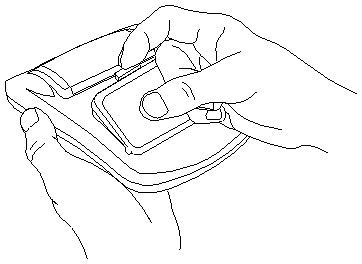
Warning! Never install or remove an Expansion Card while your handheld device is on. If you do so, any information stored on your device may be erased.
Attention: If your handheld device uses Lithium CR-2032 batteries you must use the AC adapter to provide enough power to transfer titles. For handheld devices that use AAA batteries, users may want to use an AC adapter to conserve battery power. Only AC adapters purchased from www.franklin.com will work with these devices. Please look for Model # 7402001 when you visit Franklin's Web site.
Use the included cable to connect your handheld device to your PC.
Note: If you are using a serial-to-serial cable, plug the DB-9 serial connector end of the cable into a free serial (COM) port on your PC. If you had to remove another device to free a COM port, please see our Troubleshooting guide for more information.
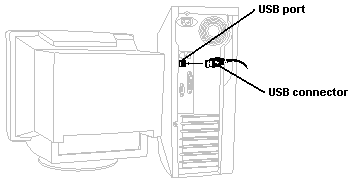
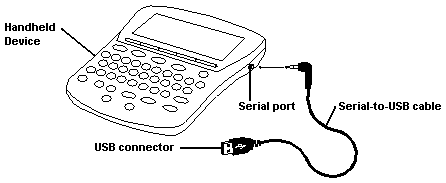
Press the ON/OFF key to turn your handheld device on.
Your handheld device must be on and the Expansion Card selected for BOOKMAN Desktop Manager to read the Expansion Card.
 .
. appears on your handheld device screen to indicate the Desktop Manager is scanning for an attached handheld device with an Expansion Card.
appears on your handheld device screen to indicate the Desktop Manager is scanning for an attached handheld device with an Expansion Card.
 appears on your handheld device screen to indicate a connection has been established.
appears on your handheld device screen to indicate a connection has been established.
If you downloaded titles for Mobipocket Reader for BOOKMAN, click Titles for the Mobipocket Reader.
If you selected an eBook formatted for BOOKMAN, the transfer begins.
If you selected Titles for the Mobipocket Reader, a window opens listing your Mobipocket Reader titles. The size of each title is labeled. If the total memory of the titles exceeds the memory available on your Expansion Card, select the title(s) you wish to remove and click Remove. Click OK to send the titles to your Expansion Card. See Managing Mobipocket Reader Titles for more information.
If the eBook on your card is formatted for BOOKMAN, you see an icon for the book.
If the titles on your card are formatted for Mobipocket Reader for BOOKMAN, you see ![]() .
.
When you select ![]() the Mobipocket Reader opens to its Library.
the Mobipocket Reader opens to its Library.
When your handheld device is connected to your PC and turned on, and during the transfer period, graphics appear on your handheld device screen to indicate what is happening or what you are required to do.
 |
Your battery power is low and is insufficient to complete the transfer. Either change the batteries, or connect your handheld device to a power source with an AC adapter. |
 |
You must connect your handheld device to a power source with an AC adapter. |
 |
Your handheld device is looking for the connection to your PC. |
 |
The connection to your PC has been established. |
 |
Your Expansion Card is receiving the title(s) from your PC. |
 |
The transfer of the title(s) is complete. |
 |
The data stored in your Databank is being backed up on your PC. |
 |
The backed-up data from your Databank is being restored to your handheld device. |
 |
Either the backup or the restoration of the Databank data is complete. |
 |
There is a problem. Please refer to your BOOKMAN Desktop Manager screen for instructions. |